
 Active Topics
Active Topics  Memberlist
Memberlist  Search
Search  |
 Active Topics Active Topics  Memberlist Memberlist  Search Search |
| |
| Using PDF reDirect | |
| Topic: Error in PDF Created... |   |
| Author | Message |
|
jgottlieb
Newbie 
Joined: 15 Dec 05 Posts: 7 |
  Topic: Error in PDF Created... Topic: Error in PDF Created...Posted: 15 Dec 05 at 2:51PM |
|
I have created a 70-odd page document from a word file. The file contains links to about 20 visio flowcharts... Once the .pdf is scrolled past page 23, the following error is displayed: Cannot find or create the font 'Helvetica-Bold~e0'. Some characters may not display or print correctly. Everything after that point is garbled. I cannot attach the file as it contains propritary data from my company. Thanks for your help. |
|
 IP Logged IP Logged |
|
|
Michel_K17
Moderator Group 
Forum Administrator Joined: 25 Jan 03 Posts: 1674 |
  Posted: 15 Dec 05 at 9:58PM Posted: 15 Dec 05 at 9:58PM |
|
Hi,
I think we have two options to fix the problem you are experiencing. The first is to change (in the printer settings) how fonts are converted. In your case, I would change from the "Outline" setting to the "Automatic" setting (see the screenshot below). Also, the new version of PDF reDirect (v2.1) which will be available for download on Monday Dec 19, should also fix the problem. That version has a more robust printer driver. If you want to be sure, you can try the latest PDF reDirect Pro "beta", but considering the official release is just a few days away, you might want to stick with solution #1 above, and then upgrade next week when the new version is released. Please let me know if any of the above do not fix the problem, and I will gladly help you troubleshoot further. 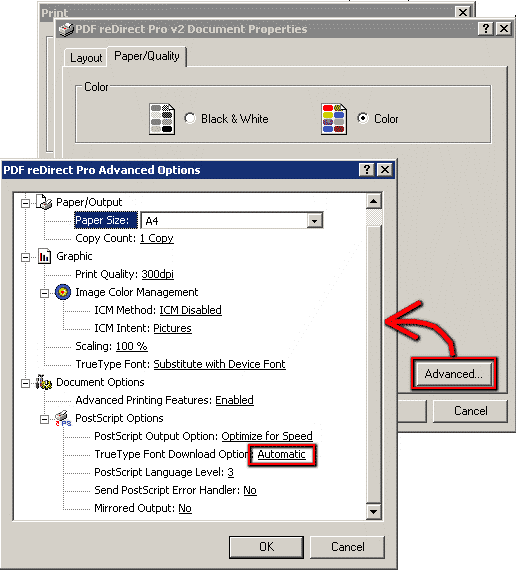 Edited by Michel_K17 |
|
 IP Logged IP Logged |
|
|
jgottlieb
Newbie 
Joined: 15 Dec 05 Posts: 7 |
  Posted: 16 Dec 05 at 11:16AM Posted: 16 Dec 05 at 11:16AM |
|
I tried option 1 and that seemed to work, for the most part.
I did notice some slight degredation in the text of many of the flowcharts and the line weights in the flowcharts across the document wasn't consistent (not *that* much of a big deal). They were pretty close though. I didn't see any appreciable text degredation in the main document. I'll give option 2 a try next week when you GA version 2.1. Thanks for your help. |
|
 IP Logged IP Logged |
|
|
Michel_K17
Moderator Group 
Forum Administrator Joined: 25 Jan 03 Posts: 1674 |
  Posted: 16 Dec 05 at 1:50PM Posted: 16 Dec 05 at 1:50PM |
|
Thanks for the update! line weights should not (famous last words) have been affected by this settings change. However, it can get "funky" depending on the zoom level, and the anti-aliasing preferences in the Reader. Also, lines from Microsoft products that are set to "infinitely thin" can sometimes appear and disappear mysteriously, depending on the zoom level. Despite all of this, it should all print to a paper printer properly.
Looking forward to hearing how v2.1 helped resolve the issue completely (or not). 
|
|
|
Michel Korwin-Szymanowski
EXP Systems LLC |
|
 IP Logged IP Logged |
|
|
jgottlieb
Newbie 
Joined: 15 Dec 05 Posts: 7 |
  Posted: 19 Dec 05 at 4:19PM Posted: 19 Dec 05 at 4:19PM |
|
Well, the .pdf created and I can get to the end of the document without error (76 pages now). I'm still seeing some degredation in the text inside and outside my flowchart objects. Text in the Word doc proper is fine.
I'm still using these Visio files as linked objects in the Word file. Have you tried creating a document like this and printing it to .pdf? Hmm... Interesting. I just printed out the document. The degredation I'm seeing on screen prints fine on paper when Acrobat prints the .pdf. |
|
 IP Logged IP Logged |
|
|
Michel_K17
Moderator Group 
Forum Administrator Joined: 25 Jan 03 Posts: 1674 |
  Posted: 19 Dec 05 at 10:52PM Posted: 19 Dec 05 at 10:52PM |
|
Here are some suggestions:
1. Are your Visio boxes somewhat small? If this is so, you may be suffering from errors in placement as the default PDF resolution is 300 dpi. You can go in the PDF reDirect Printer properties and set a higher resolution (such as 600 dpi). You will find that object placement becomes more accurate and may address some of the issues you are seeing. 2. I have not played with Visio, in fact, I am fairly sure it does not come with Office Professional. I did have a user that complained about thin lines in tables that would mysteriously "appear" and then "disappear" depending on the zoom level. He was using Reader v4, and once he upgraded to a more recent version, it got better as long as the anti-aliasing was turned off. Have you tried playing with the PDF Reader Preferences? Click on the "Edit" menu, then "Preferences". Finally, select the "Page Display" category. Try turning on the "smooth line art" option. 3. You could also try viewing the same PDF in the Foxit PDF Reader (it's also free) to see if they do a better job of rendering the document. |
|
 IP Logged IP Logged |
|
|
jgottlieb
Newbie 
Joined: 15 Dec 05 Posts: 7 |
  Posted: 20 Dec 05 at 8:36AM Posted: 20 Dec 05 at 8:36AM |
|
For option 1, I can look at the DPI setting on my next print (later today, I'm updating the doc now, actually).
For option 2, you're correct that Visio doesn't come with Office, any version, in fact (unless you've got MSDN :D). I'm using reader 7.0.5. Most people here are on some variant of 6.x or 7.x. And since this is a corporate enviornment, I need the PDF's to appear correctly with the "default" reader settings. Option 3 falls into that category where our standard here is Adobe Acrobat reader and I need to create the PDF to that standard. I'll let you know how option 1 goes later today. Thanks for all your help. :) |
|
 IP Logged IP Logged |
|
|
jgottlieb
Newbie 
Joined: 15 Dec 05 Posts: 7 |
  Posted: 21 Dec 05 at 9:40AM Posted: 21 Dec 05 at 9:40AM |
|
At 600 dpi I still had the text degredation in the parts of the .pdf that came from the Visio documents. It is less, though. My table line weights were no longer consistent. The new driver at 300 dpi had them fine.
If I have some time today, I will create a sample of these pages that has the information scrubbed and take some screen shots. Incidentally, I created 2 .pdfs this morning. One that was just the final version of the document and the other that had the markups for all the changes. The bubbles that contain the original text looked fine. That text was not degraded at all. If I have time to do the screenshots, I'll try and get some of that too. |
|
 IP Logged IP Logged |
|
|
Michel_K17
Moderator Group 
Forum Administrator Joined: 25 Jan 03 Posts: 1674 |
  Posted: 22 Dec 05 at 12:14AM Posted: 22 Dec 05 at 12:14AM |
|
Hi,
I'm wondering if some of the text degredation might be due to a different printer setting which is set during the installation, but maybe did not "take". In the Printer Properties, Select the "Device Settings" tab. Make sure that the "Minimum Font Size to Download as Outline is set to "0" or "1" (either is fine). I am looking forward to the screenshots: they might help. Please e-mail them to me directly at exp-at-exp-systems.com. Thanks! |
|
 IP Logged IP Logged |
|
|
jgottlieb
Newbie 
Joined: 15 Dec 05 Posts: 7 |
  Posted: 22 Dec 05 at 8:44AM Posted: 22 Dec 05 at 8:44AM |
|
Minimum Font Size to Download as Outline: Set to 1. I had not altered that one.
|
|
 IP Logged IP Logged |
|
|
jgottlieb
Newbie 
Joined: 15 Dec 05 Posts: 7 |
  Posted: 22 Dec 05 at 12:56PM Posted: 22 Dec 05 at 12:56PM |
|
Sample files sent.
Thanks! |
|
 IP Logged IP Logged |
|
  |
||
Forum Jump |
You cannot post new topics in this forum You cannot reply to topics in this forum You cannot delete your posts in this forum You cannot edit your posts in this forum You cannot create polls in this forum You cannot vote in polls in this forum |
|