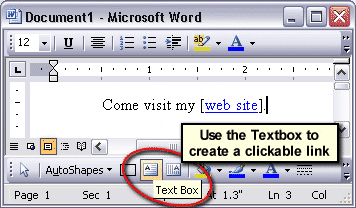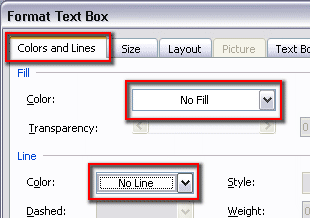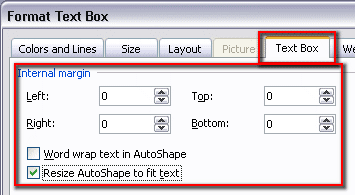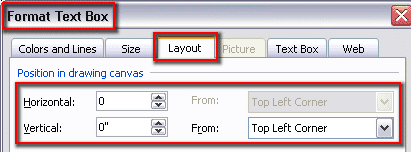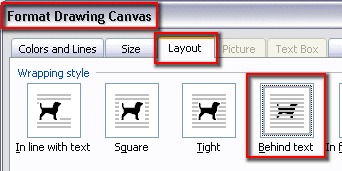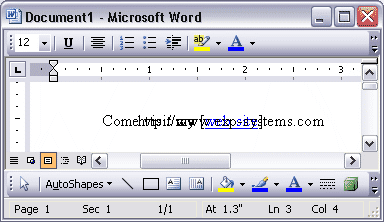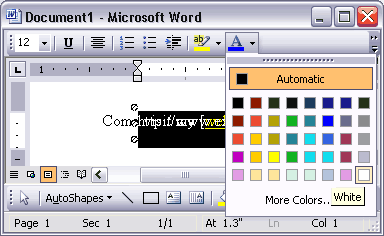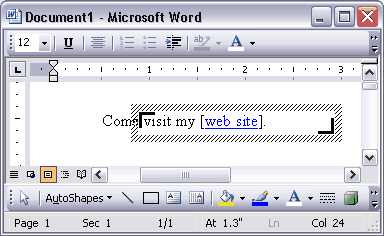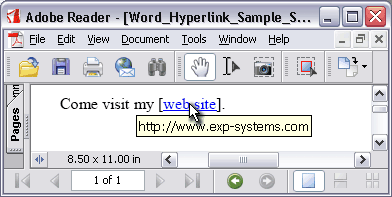How Do I Create Links?
Printed From: www.exp-systems.com
Category: PDF reDirect
Forum Name: Using PDF reDirect
Forum Discription: Questions and Comments on using PDF reDirect Freeware and Pro
URL: http://www.exp-systems.com/Forum_exp/forum_posts.asp?TID=279
Printed Date: 08 Dec 25 at 3:57PM
Topic: How Do I Create Links?
Posted By: Matt
Subject: How Do I Create Links?
Date Posted: 02 Dec 06 at 5:23AM
|
Hello,
I've purchased PDF Direct Pro and love it. First I create what I want in MS Word 2003, then PDF D Pro does the rest. However, I have a problem...
I noticed that when I transfer the info from MS Word to PDF, the links don't work any more. In MS Word, I've successfully made both text and image links.
While I come here looking for help on creating an image link, I was also reminded the text links don't work either.
How do I create text and image links in my PDF file?
I would really appreciate any help!
Thanks,
Matt
|
Replies:
Posted By: Michel_K17
Date Posted: 02 Dec 06 at 10:26PM
|
Hi Matt,
The problem you are describing is a tough one to address. When you "print" your Word document to convert it to the PDF format, not all the data is sent to the PDF printer. The hyperlink data you created is not sent by MS Word to the printer, and therefore, PDF reDirect is unable to re-create the hyperlinks that are in the original Word document. However, there is hope. Currently, PDF reDirect Pro has a feature which allows you to convert plain text into hyperlinks. With a little bit of imagination, it is even possible to create short text and images with links. How this works as well as some sample files is given in an older forum post [ http://www.exp-systems.com/forum_exp/forum_posts.asp?TID=168 - here ]. In addition, you can also apply stamps on your PDF which include hyperlinks. There is hope for the future: I plan to introduce a VBA routine for MS Word which will look for the hyperlinks and transfer them to the PDF. It will be available early next year. I hope that helps for now. ------------- Michel Korwin-Szymanowski EXP Systems LLC |
Posted By: Matt
Date Posted: 02 Dec 06 at 10:39PM
|
Thank you very much for the reply. I have set my preferences to receivea message when someone replies and have received the info via eMail... and I have replied to that. Thanks for everything. Matt |
Posted By: Michel_K17
Date Posted: 03 Dec 06 at 2:51PM
|
Hi Matt,
I have composed a step-by-step guide for you to answer your question, but my Internet access via my ISP is currently down for whatever reason. In fact, I am posting this using my cell phone. :) Anyway, I will post the instructions as soon as my internet is working again. Cheers! ------------- Michel Korwin-Szymanowski EXP Systems LLC |
Posted By: Michel_K17
Date Posted: 05 Dec 06 at 12:28AM
|
Hi Matt,
1. Word 97/2000. You only need to worry about the layout of the textbox. Simply click the "Layout" tab and make sure that the textbox is selected as "Behind text" 2. Word 2003: You need to set the layout of the textbox such that the textbox is located at the corner of the drawing canvas. Then, select the Drawing Canvas and set the layout to "Behind text"
------------- Michel Korwin-Szymanowski EXP Systems LLC |